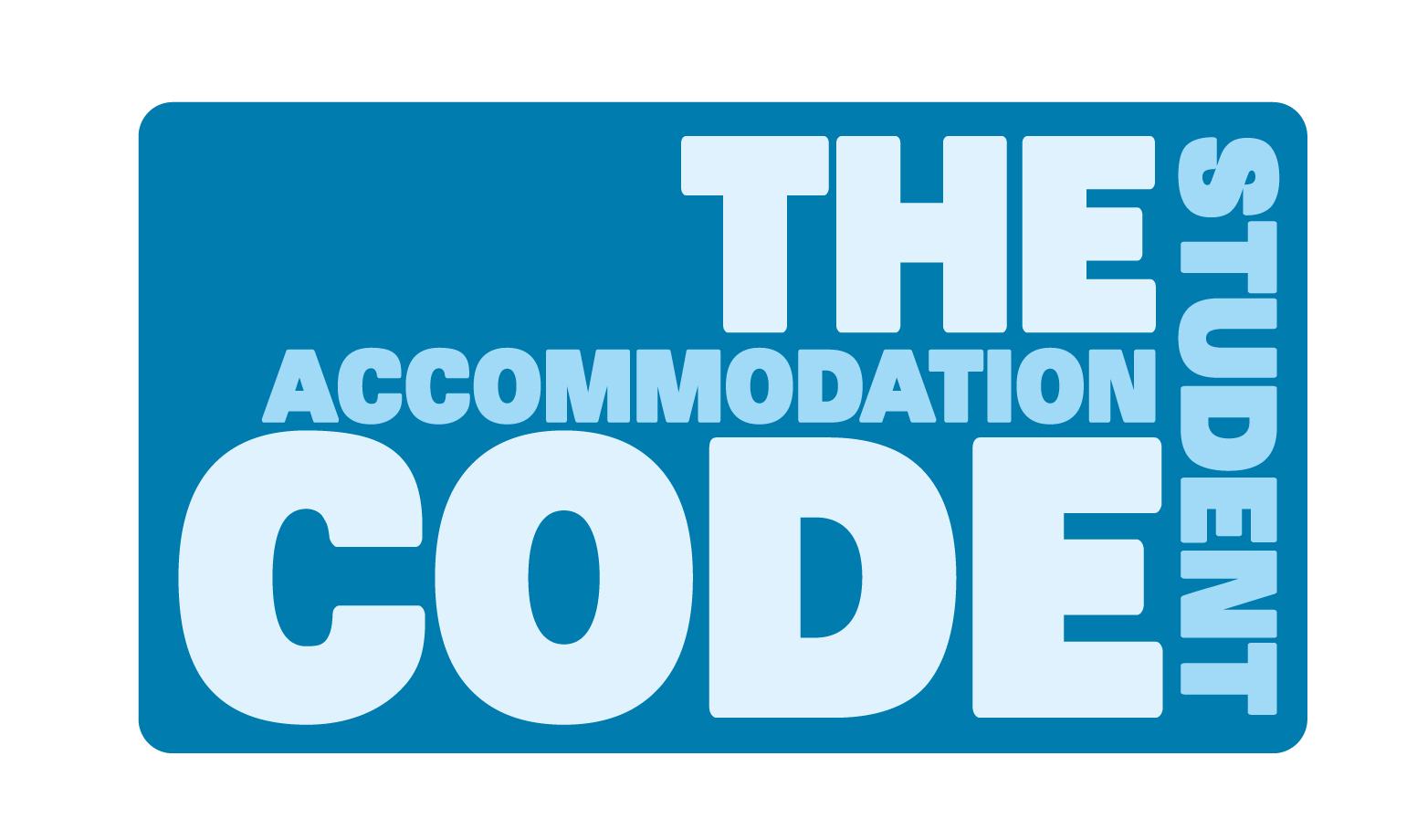Halls Living
How to Report Maintenance Issues in Queen Mary Halls
The Estates and Facilities Helpdesk provides you with a single point of contact for all cleaning and maintenance problems in Queen Mary Halls on the Charterhouse Square, Mile End and Whitechapel Campuses. Using the Ivanti Self-service Portal, you can raise a service request and track the progress of the repair through completion.
If you are a resident of Aspire Point, Blithehale Court or Sherren House, you should report all issues to the Reception in your building.
Urgent Issues
You should report any issue that could cause harm to yourself or other residents or further damage to your accommodation immediately to the Residences Reception. The Residences Reception is open 24/7 and is located on the ground floor of France House, on the Mile End Campus. You can also contact the Residences Reception by telephone on 020 7882 6470.
Non-urgent Issues
We encourage you to raise a service request for all non-urgent cleaning or maintenance faults using the Ivanti Self-service Portal. Although you may report these by email to eaf-helpdesk@qmul.ac.uk, over the phone on 020 7882 2580 or in person at the Residences Reception if you prefer.
Please follow the steps below to use the Ivanti Self-service Portal.
1. Access the Ivanti Self-service portal online at eaf-helpdesk.qmul.ac.uk and enter the username and password allocated to you by IT.
2. Select the relevant service: to raise a cleaning or maintenance request select Estates and Facilities (not IT Services).
3. Select the yellow button on the left hand side, New EAF Request, to report a new issue.
Note: if you need to report multiple faults, raise a separate request for each. Please do not include more than one unrelated problem within the same request.
4. Complete the fields on the request form. The raise user should automatically be filled out with your details. If not, then type in your QMplus username.
5. In the field Alternative Email, you can put in your preferred email (i.e. personal email address).
6. Select the appropriate site. The options will be:
- Charterhouse Square
- Chislehurst
- Mile End
- Off Site
- West Smithfield
- Whitechapel
Once you have selected the site, you can select the appropriate building from the drop-down list.
Two new drop-down menus will then appear. Select the building floor number and then select the room where the fault is present. For example, it could be flat 13 in Sir Richard Feilden House room A (13RF – A) or for the Kitchen of flat 13 (13RF – KIT).
It may be unclear which option you should choose from the drop-down menus. In which case, ensure that the correct floor of the building is selected and, in the details section state the location of the fault. Please be as specific as you can to assist the Cleaning or Maintenance Department in their response.
7. You can add the incident details to the form once you have entered your contact details and the location of the fault. To begin, decide which service you require – Cleaning or Maintenance.
8. Using the drop-down menu under the Category field, select Student Halls and then the most relevant subcategory for the issue. For example, if there is no electricity, you would select ‘Student Halls’ ‘Power Issue’.
9. Add further details about the fault in the Details text box. Include as much information as you can and attach a picture if possible. We encourage you to state the location of the fault here, too (e.g. Feilden House Flat 13 room A – bathroom sink is blocked, draining very slowly takes 1-2 hours to drain).
10. Once you have completed all of necessary fields on the form, click the Save and Submit button to raise the request. You will then receive an email with your EAF reference number for the request. You can use this number to track the progress of the repair.
11. You will receive an email once the issue has been resolved. Should you be sent this email before the fault has been satisfactorily addressed, complete the attached survey. Simply select ‘complete survey’ from the options. Then select the option ‘Job Not Complete’ and list why or what aspect of the job is not complete.
Topics
- Read Next
-
 How to deal with loneliness living in halls
How to deal with loneliness living in halls
 Study tips from Residential Assistants
Study tips from Residential Assistants
 National Pet Day 2024: Showcase!
National Pet Day 2024: Showcase!
 Holi 2024 Photo Gallery
Holi 2024 Photo Gallery
 Holi: Immerse yourself in the Colours of Spring
Holi: Immerse yourself in the Colours of Spring
 What Kind of Flatmate Are You? Take the Quiz!
What Kind of Flatmate Are You? Take the Quiz!
 Aiman's student- friendly 15-minutes meals
Aiman's student- friendly 15-minutes meals
 The best Asian spots around London
The best Asian spots around London
 Share Your Feedback!
Share Your Feedback!
 RAMADAN: What is it?
RAMADAN: What is it?
- Popular
-
 The Residential Services Online Shop
The Residential Services Online Shop
 How do I get my Residents' Rewards Card?
How do I get my Residents' Rewards Card?
 Queen Mary Food pre-paid meal plans - ON SALE NOW!
Queen Mary Food pre-paid meal plans - ON SALE NOW!
 How to contact Security at Queen Mary
How to contact Security at Queen Mary
 The Queen Mary Zero Waste Shop
The Queen Mary Zero Waste Shop
 Aspire Point 101- Quick Guide to Aspire Point FAQs
Aspire Point 101- Quick Guide to Aspire Point FAQs
 How to Report Maintenance Issues in Queen Mary Halls
How to Report Maintenance Issues in Queen Mary Halls
 Introducing the Residential Welfare Team
Introducing the Residential Welfare Team
 Receiving post to halls?
Receiving post to halls?
 THE guide to doing laundry at Queen Mary
THE guide to doing laundry at Queen Mary